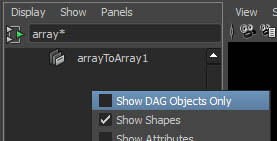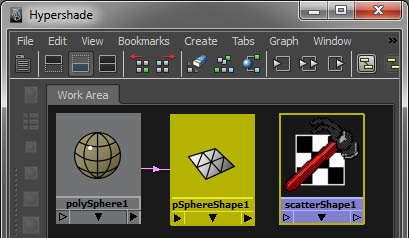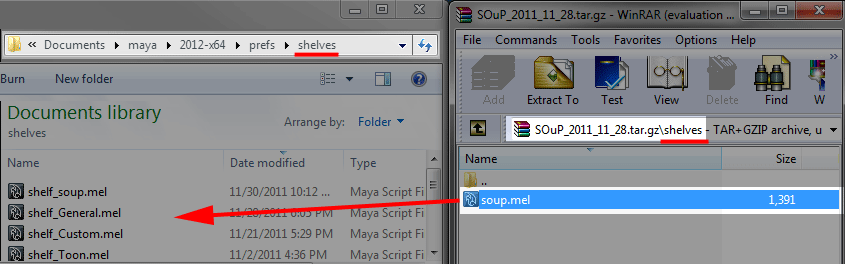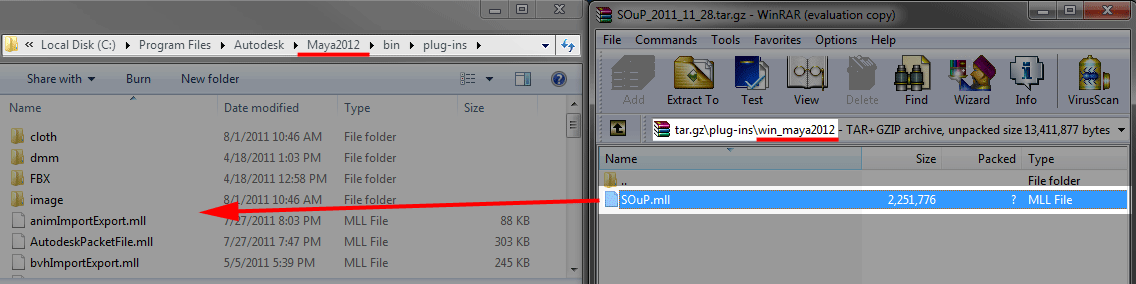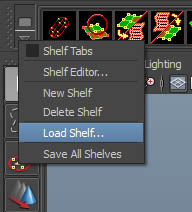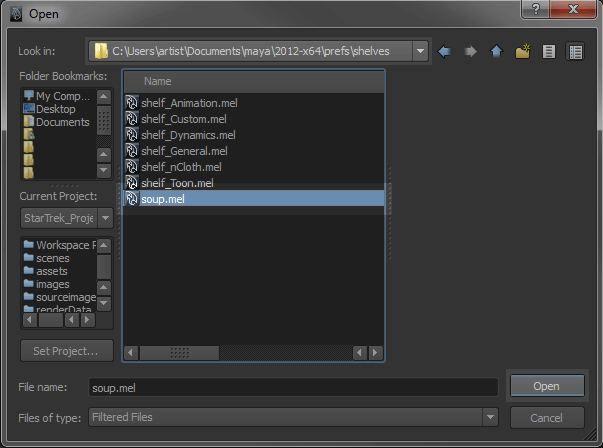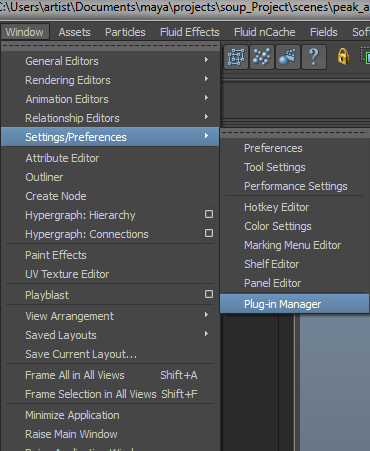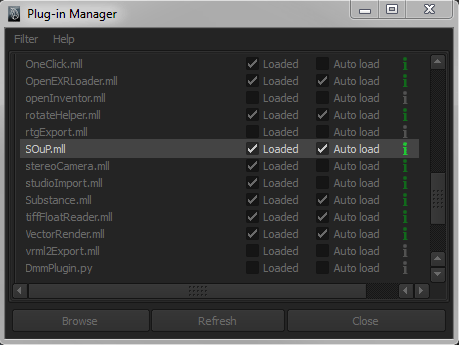Main Page
From SOuP wiki
Contents[hide] |
[edit] General Workflow
[edit] Overview
SOuP builds greater functionality into the procedural abilities of Maya through additional nodes. In procedural systems Nodes generally are wired together by hand. In SOuP’s workflow nodes are connected commonly in the hypershade, (or if you have Maya subscription the nodegraph).
[edit] Create
The simplest way to create and find nodes is to right click anywhere on the SOuP shelf, and a list of all the nodes will appear in alphabetical order. The second way is to select the node’s shelf icon which may have added functionality, such as automatically connecting to selected.
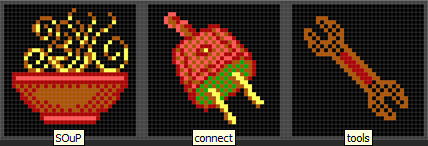 <br>
<br>
If you have the hypershade open the node will appear in the hypershade work area. If you lose a node and it doesn’t appear in the outliner right click in the outliner and uncheck “Show DAG Nodes Only” a lot of objects will appear, you can search for it in the outliner search bar taking advantage of the * wildcard.
[edit] Connect
The most important buttons on the SOuP shelf is on the right side - connect with a plug icon. To save time with the connection editor the connect button connects 2 nodes based on a best guess rule set. It will display the most common source/target attribute pairs. Some shelf buttons will try to assign the newly created nodes to selected objects in the scene, but you can also manually do the same with the connect shelf button.
Usage: Select two nodes and press the connect button - it
will try to make a best guess how the two nodes can be
connected.<br>

In this example - you have outMesh and worldMesh attributes on the first selected node and inGeometry attribute on the second selected node, so you get a list with two options above.
Attributes & Settings: Lastly you’ll want to check and edit the nodes settings to achieve the desired effect. Node attributes will appear in the Attribute editor, see example files and node docs docs for specific node instructions.
[edit] Important Notes
- It’s important to note that when SOuP nodes make points they are not particles, but points in space. All geometric objects in maya are made up of points (NURBS have CV’s, Poly’s have vertices). SOuP can take advantage of those in many different ways.
- If you delete history you will kill your node network and delete your SOuP setup.
[edit] Installation
Download SOuP plug-in http://www.soup-dev.com
Copy all .xpm files to /home/user/maya/20xx/prefs/icons/ or another location that Maya scans for icons.
Copy the soup.mel to the /home/user/maya/20xx/prefs/shelves/
Copy plug-in to programs>autodesk>bin>plug-ins or another location that you will "browse" for in the plug-in manager
Launch Maya load the shelf, select soup.mel
load plug-in in the Windows>Settings/Preferences>Plug-in Manager
[edit] SOuP Specific Workflow
[edit] useComponents
Many nodes have input/output attributes that receive/emit component lists. Based on that, the nodes operate on subsets of the geometry components only.
For example, if you select few polygons and apply polyExtrusion, only these faces will be extruded. If you inspect the polyExtrude node, you will see that it has inputComponents attribute. If you connect group node to it, you will be able to dynamically manipulate the set of components the node operates on. All SOuP nodes support that pipeline.
[edit] groupId
The "groupId" is another way in Maya to handle sets of components. It is mostly used in deformers. There the components data travels through the graph as part of the geometry objects passed around (for comparision the componentList attributes are parallel data pipeline that we have direct access to - mostly used in geo modifiers).
So if you have such data coming from the upstream graph you can directly use it by providing it's groupId to the SOuP (or other Maya node that supports it - mostly deformers). Usually this is done by connecting the proper groupId node to that attribute. On similar note the "group" node can output componentLists data or bundle it with the output geometry object.
[edit] SOuP Workflow Utilities
- objGrpToCompList
- compListToObjGrp
- displayComponents
- displayAttributes
- trajectory
- pointsOnMeshInfo
[edit] Nodes
Node documentation can be found here: Nodes
[edit] pyExpression
pyExpression is like scriptNode but on steroids with native python support. Documentation can be found here: pyExpression